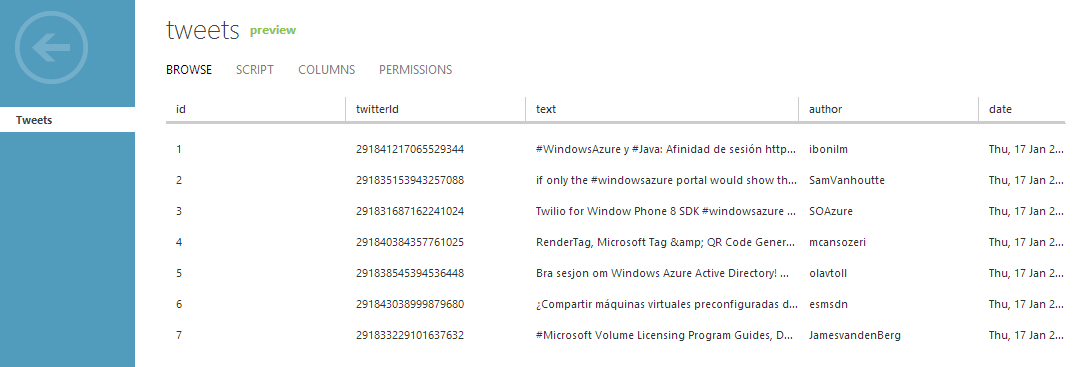Windows Azure Mobile Services is one the newest things that have been added to Windows Azure. It’s goal is to enable front-end developers easily to create a backend. It seriously is easy and require just few click and you are done with creating backend. This tutorial will focus on how to use Scheduler of Mobile Services to fetch data from twitter and then store it into Mobile Services.
- Log into the Management Portal.
- At the bottom left of page click NEW.
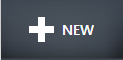
- Choose Computing -> Mobile Service -> Create
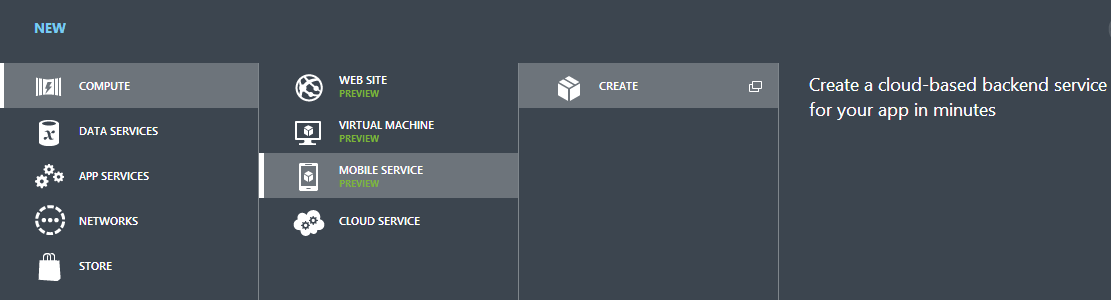
- This dialog will popup
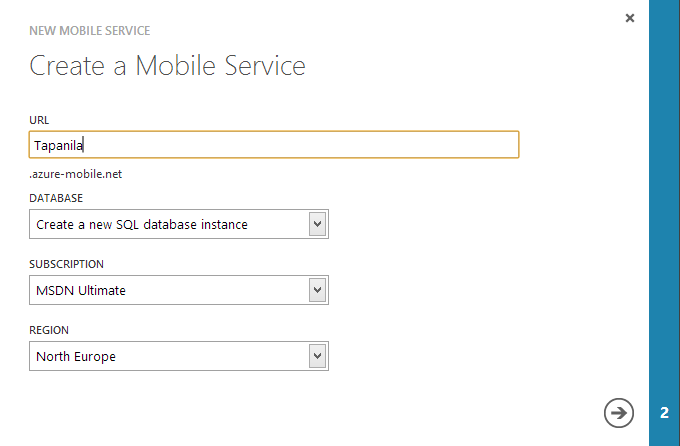
- Next step will look like this if you chose to create new SQL database instance
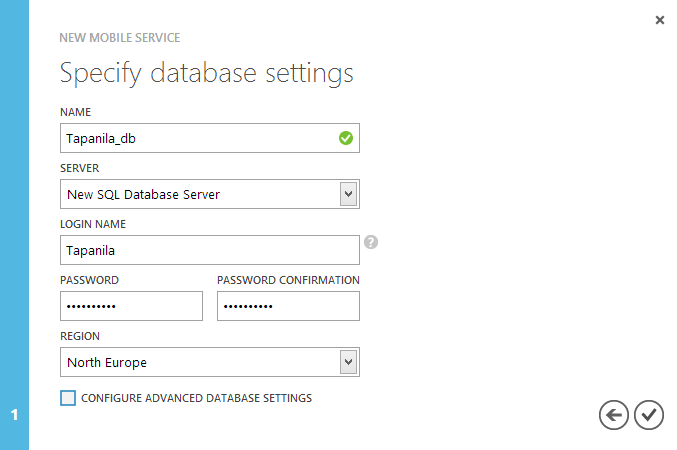
- After that step your backend is getting provisioned and will be functional in few minutes
- Lets start by viewing the menu of your new service
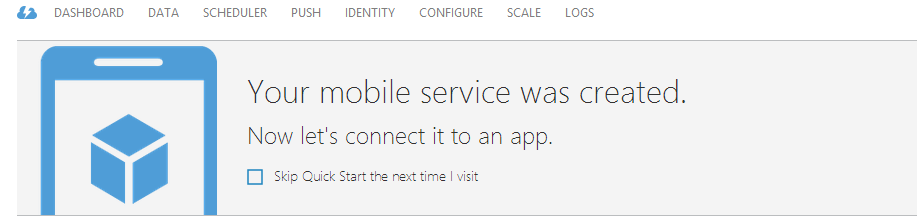
- Navigate to DATA section

- Choose add a table and give it a name "Tweets"
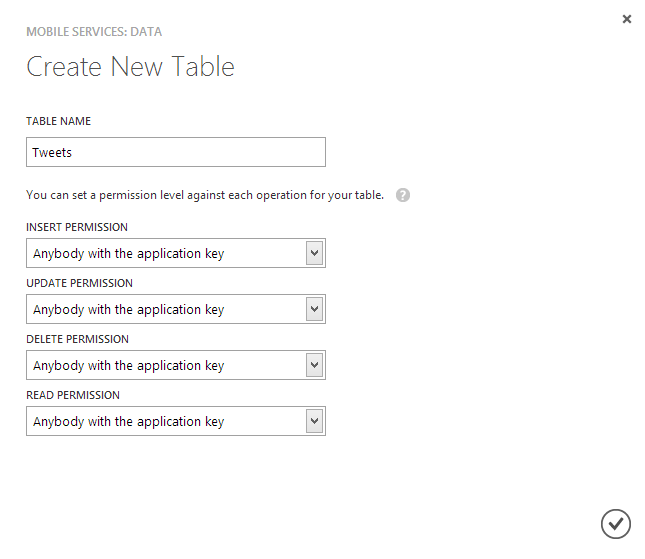
- Navigate to SCHEDULER
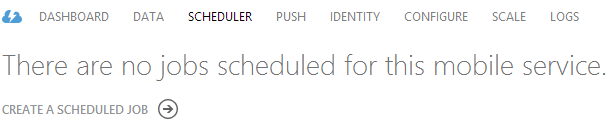
- Choose create a scheduled job and give it a name "getTweets"
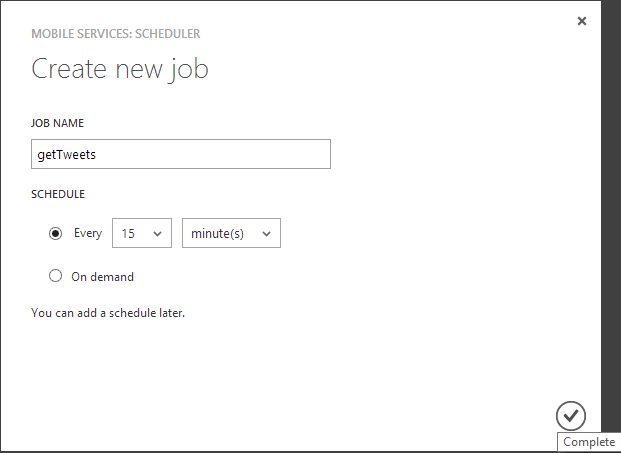
- Open the job by clicking the name

- Open Script
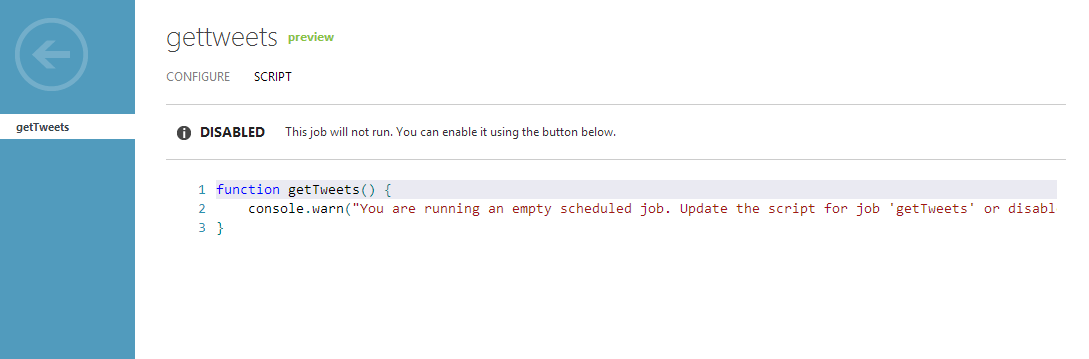
- Copy paste the code from below and choose save from bottom
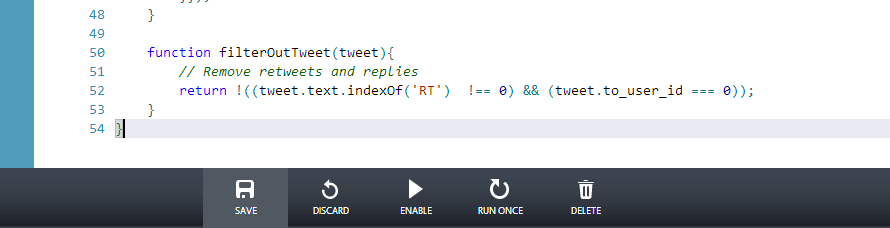
- Click run once from bottom
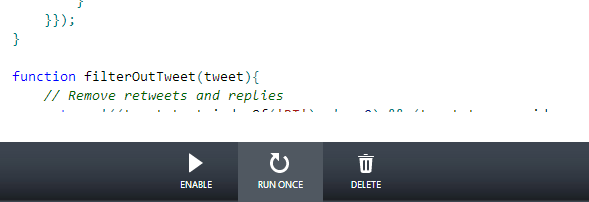
- Go back to DATA and see the tweets containing #WindowsAzure in the table